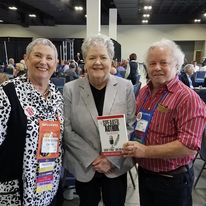Last week I introduced you to USB thumb drives and the cloud (“Backing Up Files with a USB Flash Drive and the Cloud”), two important options for backing up your files. This week I’ll be talking about the external hard drive and then offering a few final words.
External Hard Drive Pros and Cons
External hard drives offer the advantage of local control. Unless someone breaks into your house and steals it, information on your external hard drive can’t be hacked or stolen.
In addition, they cost less than ever. After you pay the one-time cost to purchase the device, you’re done. You don’t have recurring subscription and bandwidth-usage fees that are typical with cloud storage.
And their transfer speed is faster than the cloud.
You can pay more for an external hard drive that is compatible to both Microsoft and Apple if you live in both ecosystems.
But external hard drives become corrupted and die over time. You can’t back them up remotely.
Two External Hard Drive Types
External hard drives come in two versions:
- HDD (Hard Disk Drive): an electromechanical device that uses movable read/write heads and spinning disks coated with magnetic material to store and retrieve digital data.
- SSD (Solid State Drive): uses integrated circuit assemblies as memory to store data in microchips. The SSD has been called an advanced version of the flash drive because it has no moving parts.
Comparing HDD and SSD Drives
In general, SSDs can process and access data faster than HDDs, so if transfer speed is important to you SSDs are the way to go. They are typically more resistant to physical shock than HDDs and they run silently.
But they usually are more expensive than comparable HDDs and have less storage capacity.
If size is important you may want an HDD. Larger SSDs are out there but so is their relative cost.
Most HDD’s come with two- or three-year warranties but yours can last indefinitely, some experts say, if you keep it in one safe place and don’t move it around.
If your storage needs are modest, one terabyte will be plenty and give you room for growth. If you want more, they’re not that expensive; you can get up to 4TB for less than $200.
Automatic backups can be scheduled to run at timed intervals; at a certain time of day; on a daily, weekly, or monthly basis; only if files have been updated or changed since a particular date; within a number of days; and other arranged times to suit your preference.
Which Backup Method to Choose
Every backup option has its pros and cons. Decide which option you like the best and start using it immediately if you aren’t already.
But, as I noted in “You Can’t Write a Book if You Don’t Take Notes” and “Backing Up Files with a USB Flash Drive and the Cloud,” stay within your ecosystem whether it’s Apple, Microsoft, or any other.
Also, say most experts, use one or two of the runners up as well. While redundancy is the mark of a poorly edited manuscript, it is the sign of a strong backup system.
* * *
This piece was adapted from Ken Wachsberger’s You’ve Got the Time: How to Write and Publish That Book in You. The complete book can be purchased here. For book coaching and editing help, email Ken at [email protected]. Subscribe to Ken’s blog here.